Proximity Search with Sprig
Sprig (opens new window) is a reactive component framework for Craft, which makes it amazingly easy to create dynamic components using Twig. When used together with the Google Maps plugin, it's possible to have a fully featured map populated by the results of a comprehensive proximity search.
Simply follow the instructions below to add a Sprig-powered proximity search to your site. While each implementation will be unique, you can use the code provided below to get started.
# What it Looks Like
Several small pieces play a cooperative role in handling the proximity search...
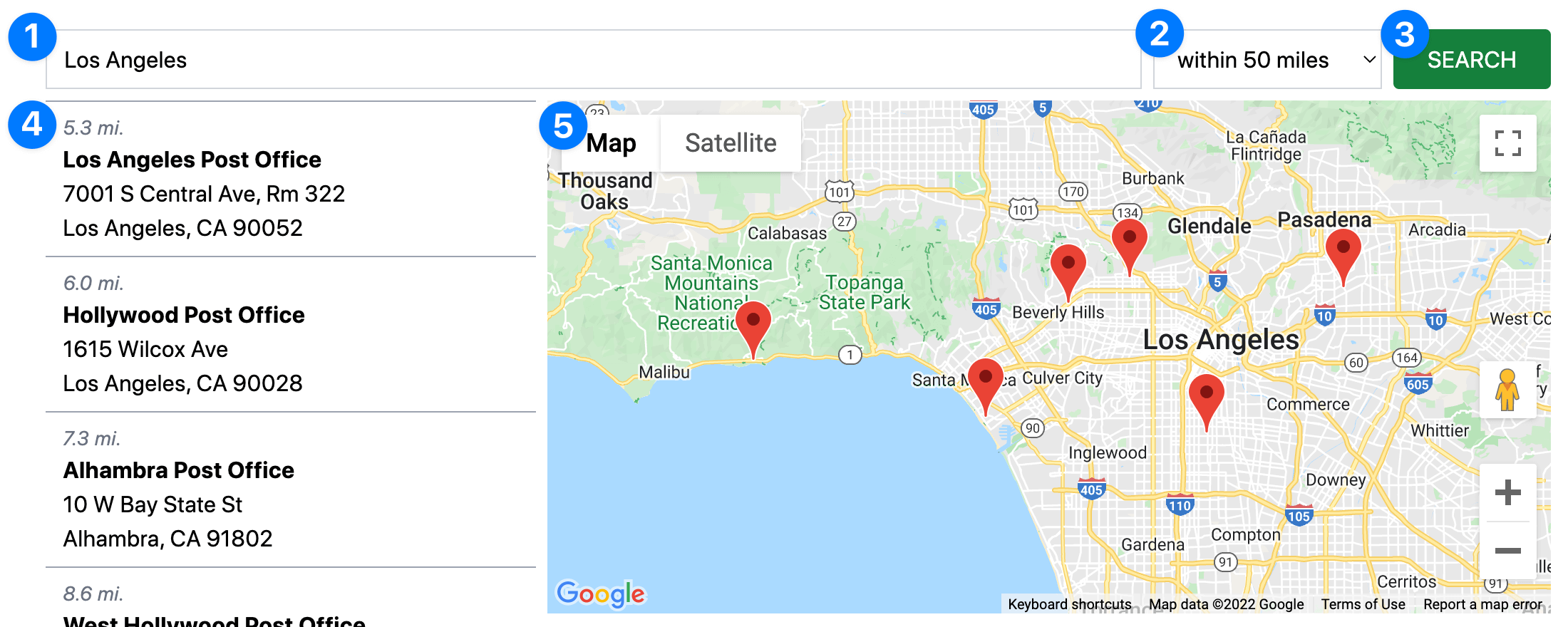
- The search input is a simple text field for capturing the proximity search
target. - Optional search filters can refine the results (eg:
range). - An ordinary submit button will trigger the search.
- A list of search results is displayed besides the map.
- The dynamic map will show markers of the search results.
# How it Works
# 1. Download the proximity-search.twig file
Download this file, and place it somewhere in your templates folder. It's a common practice to put Sprig components (opens new window) into a _components folder, but that is not required.
This file belongs to you now
Once you have copied the proximity-search.twig file locally, you are free to make any further adjustments as you deem necessary.
# 2. Add the following Twig snippet
Now that you have a copy of the proximity-search component, here's how to use it in a template...
{# Load the Sprig component #}
{{ sprig('_components/proximity-search') }}
# Additional Information
# Map IDs must be identical
It is important that the map ID in the googleMaps.init method matches the map ID when it was created. If they don't match, the map can't be properly reloaded when Sprig updates the component.
{# When the map is created #}
{% set mapOptions = {
'id': 'my-sprig-map'
} %}
{# When the map is reloaded by Sprig #}
{% if sprig.isRequest %}
{% set js %}
googleMaps.init('my-sprig-map');
{% endset %}
{% do sprig.registerJs(js) %}
{% endif %}
Alternatively, if you call googleMaps.init() with no parameters, all maps will be initialized.
# Optional callback on googleMaps.init
The init method also allows for an optional callback method, if needed:
{% if sprig.isRequest %}
{% set js %}
googleMaps.init('my-sprig-map', function () {
console.log("The map has finished loading!");
});
{% endset %}
{% do sprig.registerJs(js) %}
{% endif %}
# Ensure inline is enabled
To display the map in Twig, you always need the tag method to render the map. When using Sprig, however, it's also very important to enable the inline option.
This ensures that any relevant JavaScript will be rendered immediately after the map, within the scope of your Sprig template.
{# Enabling `inline` keeps important JS right next to the map #}
{{ googleMaps.map(locations).tag({'inline': true}) }}
# Autocomplete target input
It's possible to use Google Places Autocomplete to provide an enhanced target input field. This gives users a dynamic list of possible matches while they type their search target. The user can then simply select the matching location from a list of potential matches.
Enabling the Places API
For more information, see the instructions for using the Places API in a front-end form.
While a proximity search is not identical to a front-end form, the Autocomplete implementation will be very similar for both cases.
If you choose to enhance your Sprig form in this way, consider using the latitude & longitude (which can be passed via hidden fields) as the target of your proximity search.
- Get coordinates from Places API results.
- Store the latitude and longitude via hidden input fields.
- Use those coordinates as the
targetof your proximity search.
This saves the effort of querying Google (again) based on a text string. Since we already know the coordinates, we can just use them directly. Using known coordinates will improve search accuracy and reduce the number of calls to the Google API.