Importing Addresses
To import a collection of Addresses, use the free Feed Me (opens new window) plugin.
# Feed Me
When configuring the feed, simply assign each column to its respective Address subfield...
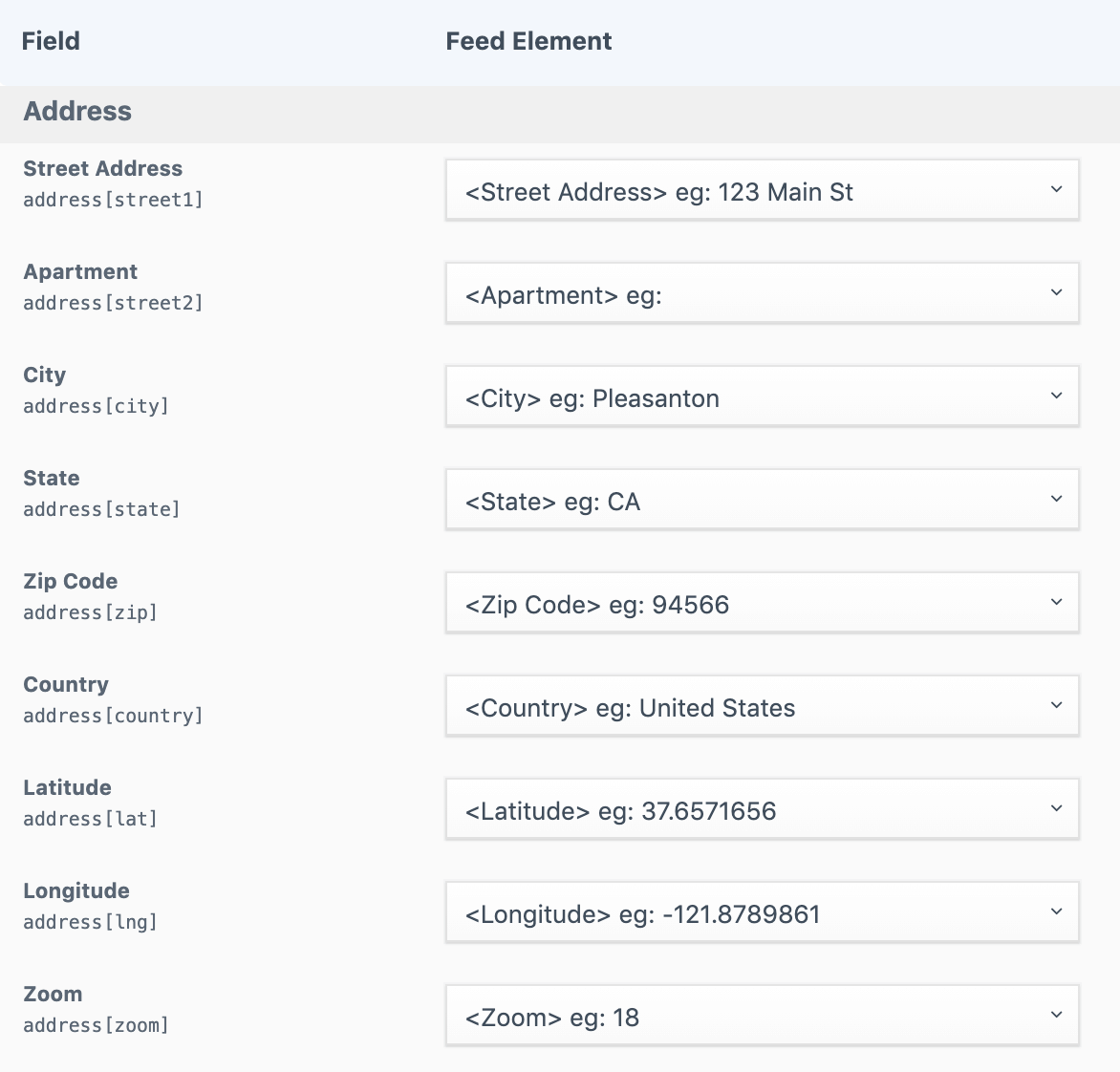
# Bulk Geocoding
At the moment, this plugin does not support automatic geocoding during the import process. If you are importing address data that does not already contain valid coordinates, you may want to generate the coordinates before importing your data.
Bulk Geocode First
Before running the import, make sure you already have the latitude & longitude in your CSV. Otherwise, it will likely be a minor pain to generate each set of Address coordinates later.
# Geocoding from a CSV file
If conducting the import via a CSV file, we recommend running the data through an external bulk lookup service. Here are a few examples...
| Service | Analysis |
|---|---|
| SmartyStreets (opens new window) | Really nice data and easy to use, but expensive. |
| GPS Visualizer (opens new window) | Not as nice, but it’s free. |
| Geocodio (opens new window) | Nice and cheap. |
Once you've generated coordinates for each address in the CSV file, you can then import the complete set of data into Craft using Feed Me.
# Geocoding from a Google Sheet
If you're running the import from Google Sheets, it's possible to do a bulk geocoding of that data before running the import.
# Before Geocoding
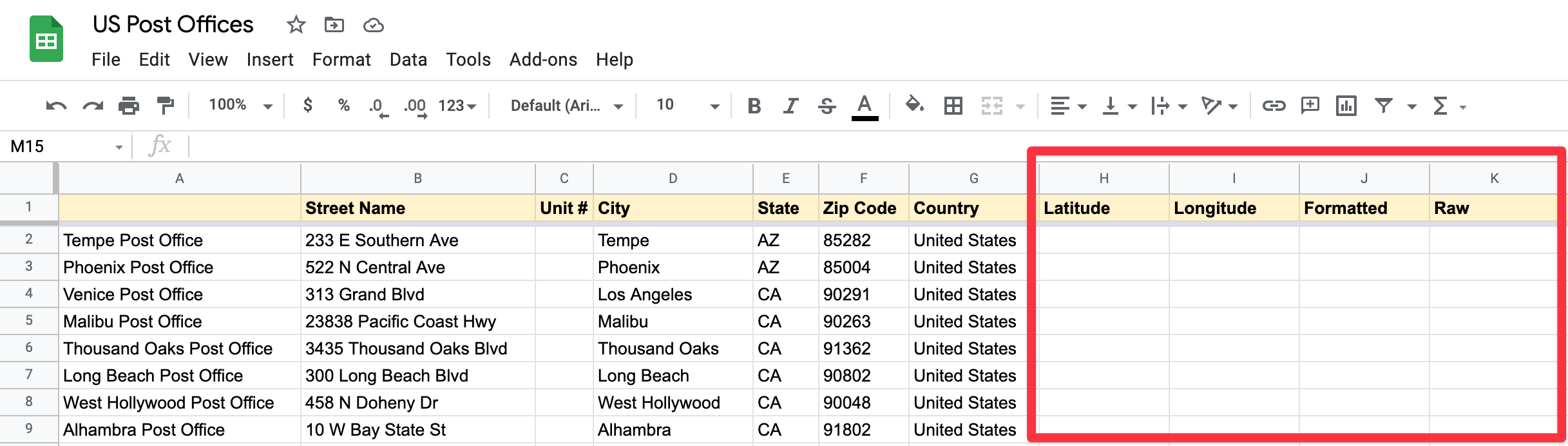
# After Geocoding

# Instructions
Open your Google Sheet, and click the "Tools" menu option.
Select "Script editor" from the dropdown menu to open the editor in a separate tab.
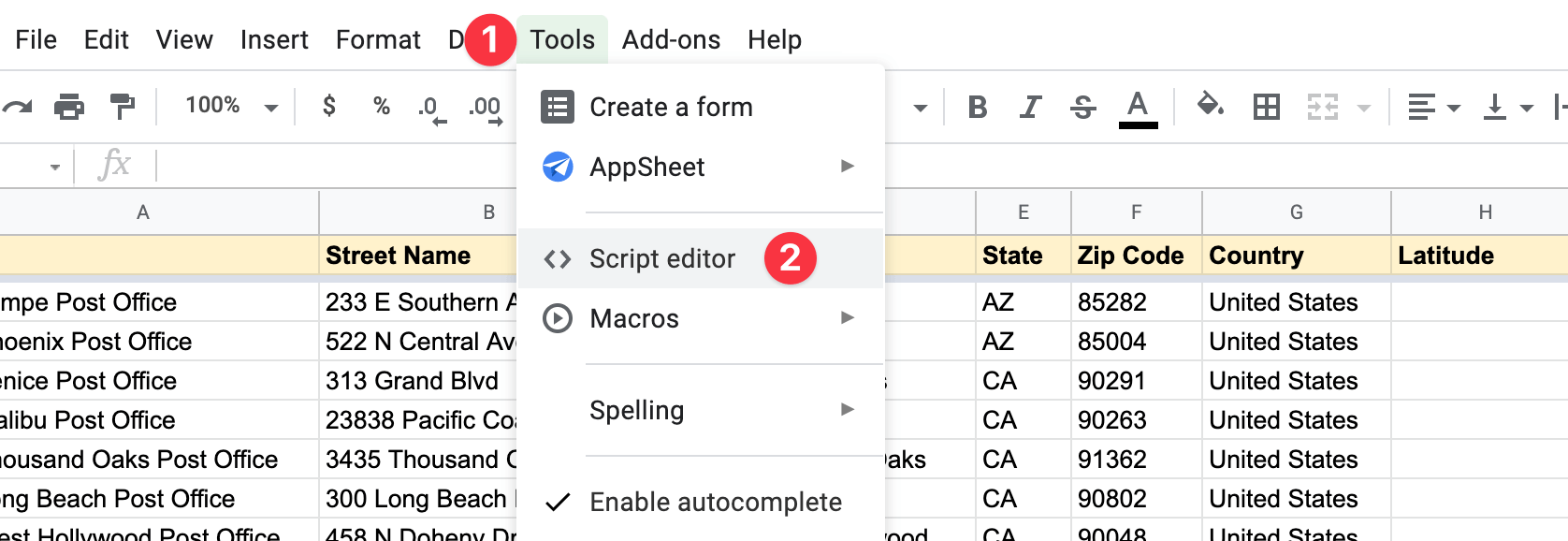
- Copy the sample code provided (see below), and paste it into the script editor. Read through the code snippet, and make any necessary changes to align with your unique spreadsheet.
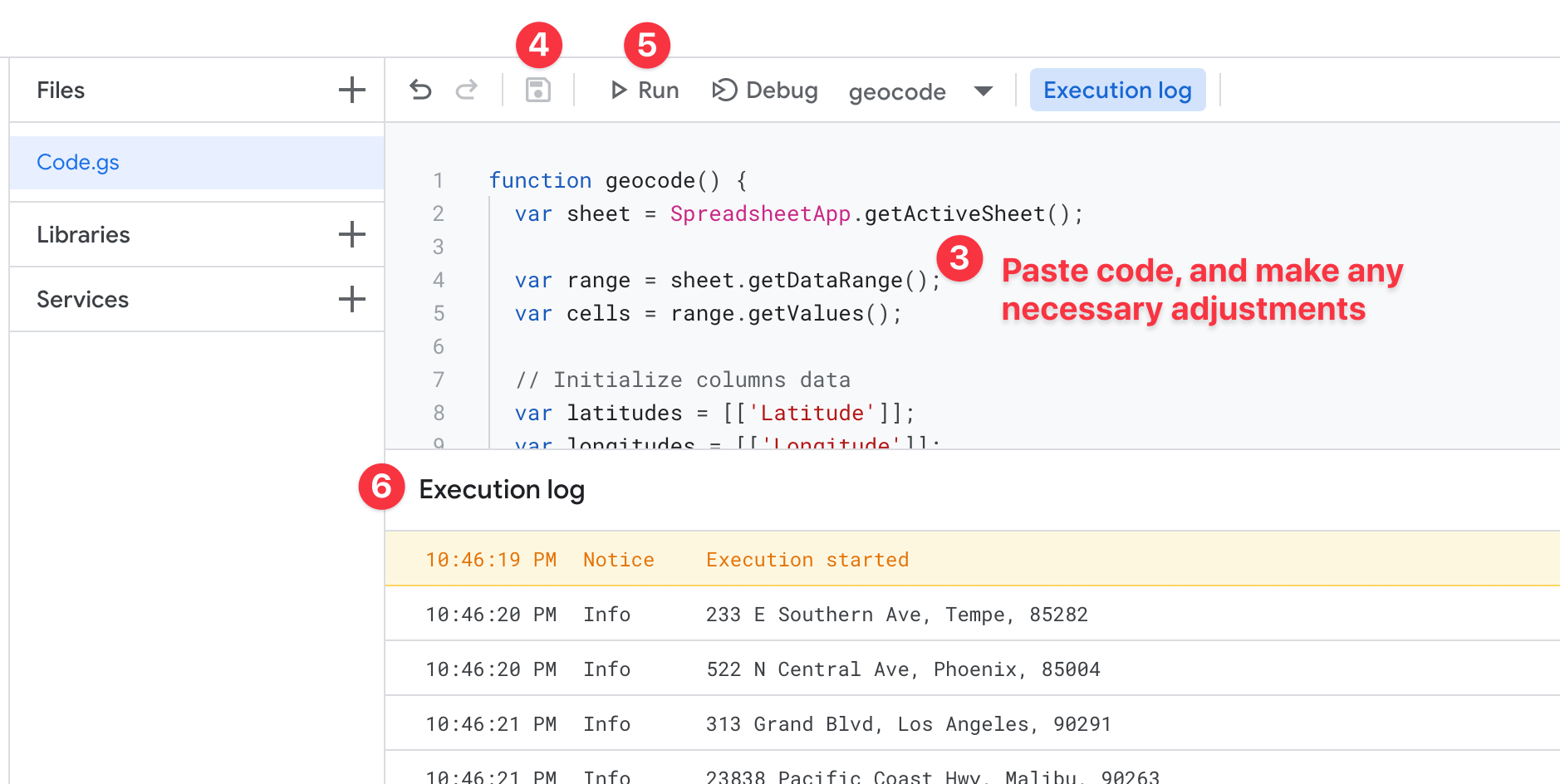
Click the "Save" button.
Click the "Run" button.
Watch the results of your script in the "Execution Log".
# Sample Code
Copy & paste this code into your script editor. Make all necessary changes for full compatibility.
function geocode() {
// Get the current Google Sheet
const sheet = SpreadsheetApp.getActiveSheet();
// Get the range and cell values
const range = sheet.getDataRange();
const cells = range.getValues();
// Initialize columns (starting with labels)
const latitudes = [['Latitude']];
const longitudes = [['Longitude']];
const formatted = [['Formatted']];
const raw = [['Raw']];
// Loop over each row
for (let i = 1; i < cells.length; i++) {
// Blank coords by default
let lat = lng = f = r = '';
/**
* You may need to adjust the column numbers below.
* Here's how they line up in this example...
* - 1 = Street Name
* - 3 = City
* - 5 = Zip Code
*/
// If a street address exists
if (cells[i][1]) {
// Compile address string
const address = `${cells[i][1]}, ${cells[i][3]}, ${cells[i][5]}`;
// Log the target address
console.log(address);
// Perform geocode lookup
const geocoder = Maps.newGeocoder().geocode(address);
const res = geocoder.results[0];
// If results were found, get coords
if (res) {
lat = res.geometry.location.lat;
lng = res.geometry.location.lng;
f = res.formatted_address;
r = JSON.stringify(res);
}
// Slow it down so Google doesn't get mad
if (5 == i) {
Utilities.sleep(500);
}
}
// Append to columns data
latitudes.push([lat]);
longitudes.push([lng]);
formatted.push([f]);
raw.push([r]);
}
/**
* You may need to adjust the column letters below.
* Be sure to assign empty columns for the results,
* so that no existing data will be overwritten.
*/
// Write data to each column
sheet.getRange('H1').offset(0, 0, latitudes.length).setValues(latitudes);
sheet.getRange('I1').offset(0, 0, longitudes.length).setValues(longitudes);
sheet.getRange('J1').offset(0, 0, formatted.length).setValues(formatted);
sheet.getRange('K1').offset(0, 0, raw.length).setValues(raw);
}
Once you've generated coordinates for each address in the Google Sheet, you can then import the complete set of data into Craft using Feed Me.