Settings Page
In order to access the settings, log in to your control panel and visit Settings > Google Maps. This is where you will be able to manage all API connection information regarding the Google API, as well as any credentials for whichever geolocation service you may be using.
# Google API Keys
In order to use the Google API, access keys are required. You will need to ensure that the credentials are configured correctly, and have access to the correct Google API services.
Read more about configuring the Google API keys...
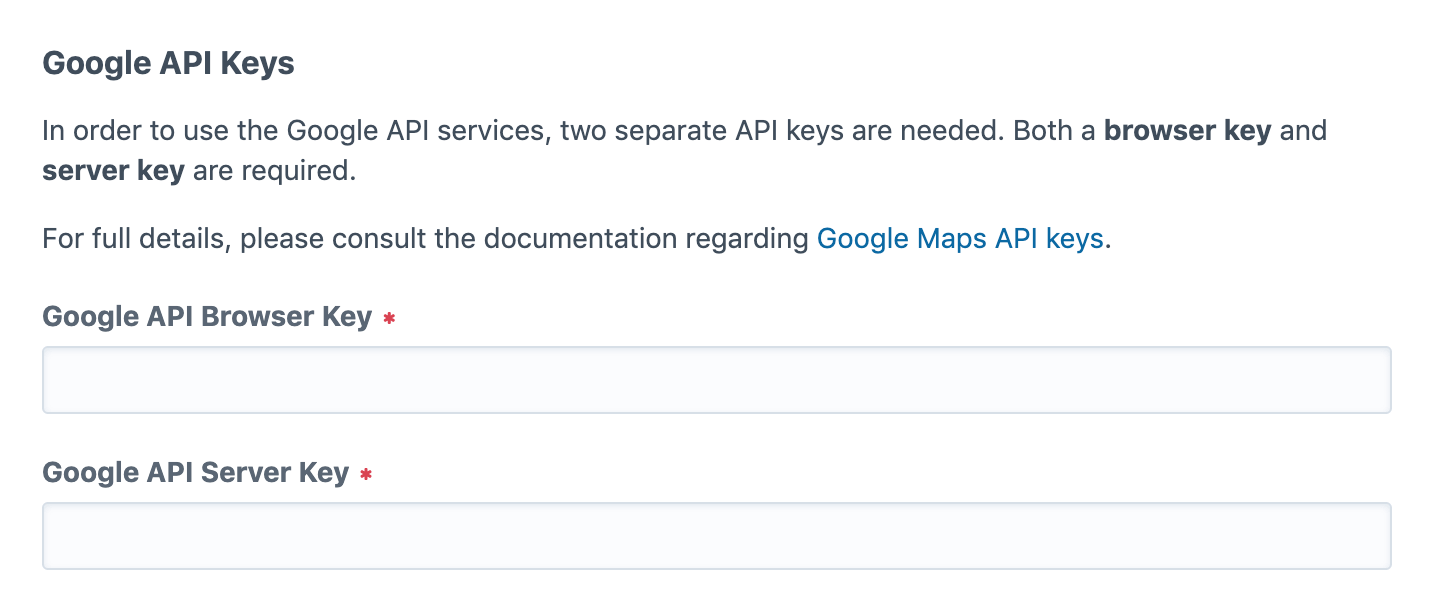
# Visitor Geolocation
Need to know where your visitors are coming from? You can use a third-party geolocation service to (roughly) pinpoint each visitor. Once you have the visitor geolocation results, you can use that data to better personalize a visitor's experience.
For more information, see the Visitor Geolocation docs...
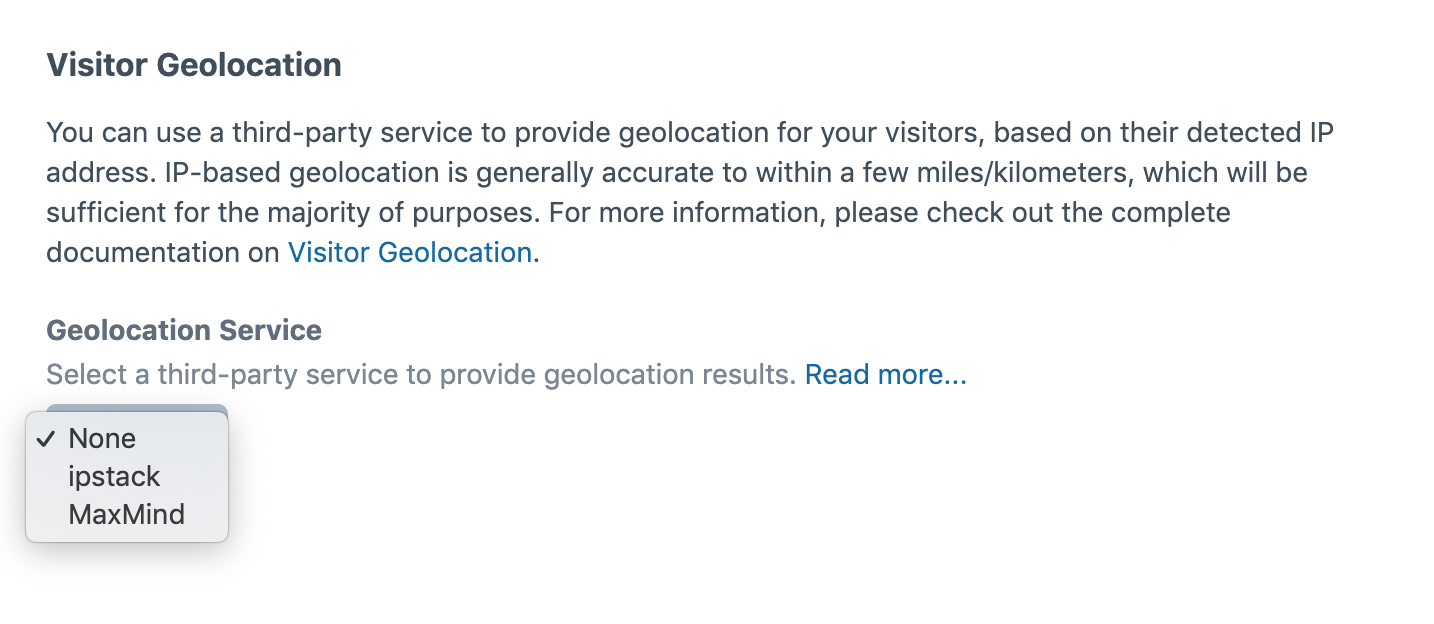
# "Geolocation Service" options
If visitor geolocation is enabled, it will be necessary to enter the API credentials for the geolocation service of your choosing.
# None
Default. No IP-based geolocation will be performed.
# ipstack
- API Access Key - Enter the unique authentication key used to gain access to the ipstack API.
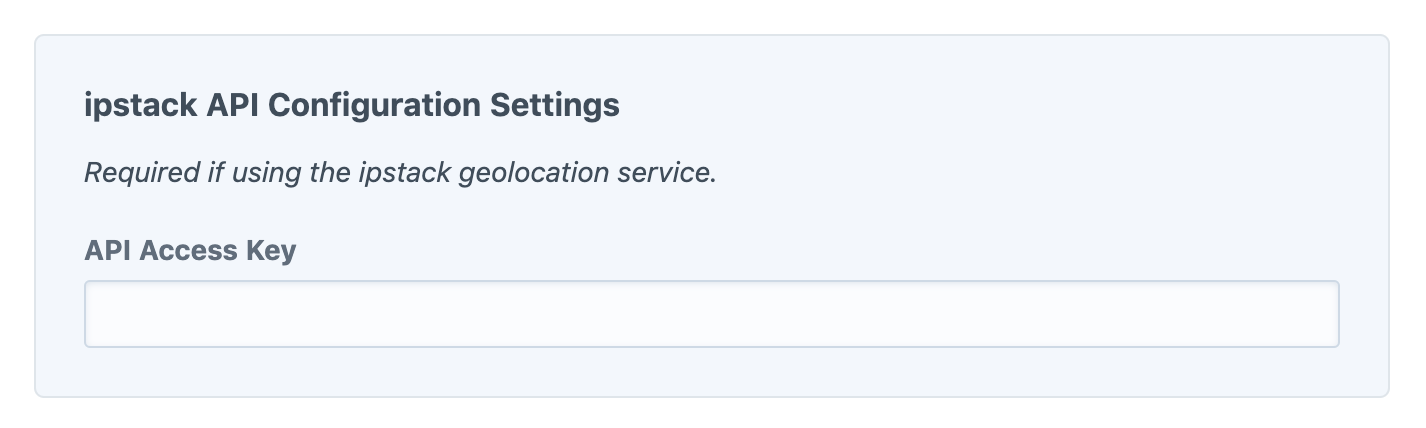
# MaxMind
- User ID - Enter your user ID for calling the MaxMind API.
- License Key - Enter your license key for calling the MaxMind API.
- GeoIP2 Service - Select which GeoIP2 Precision Service has been subscribed to.
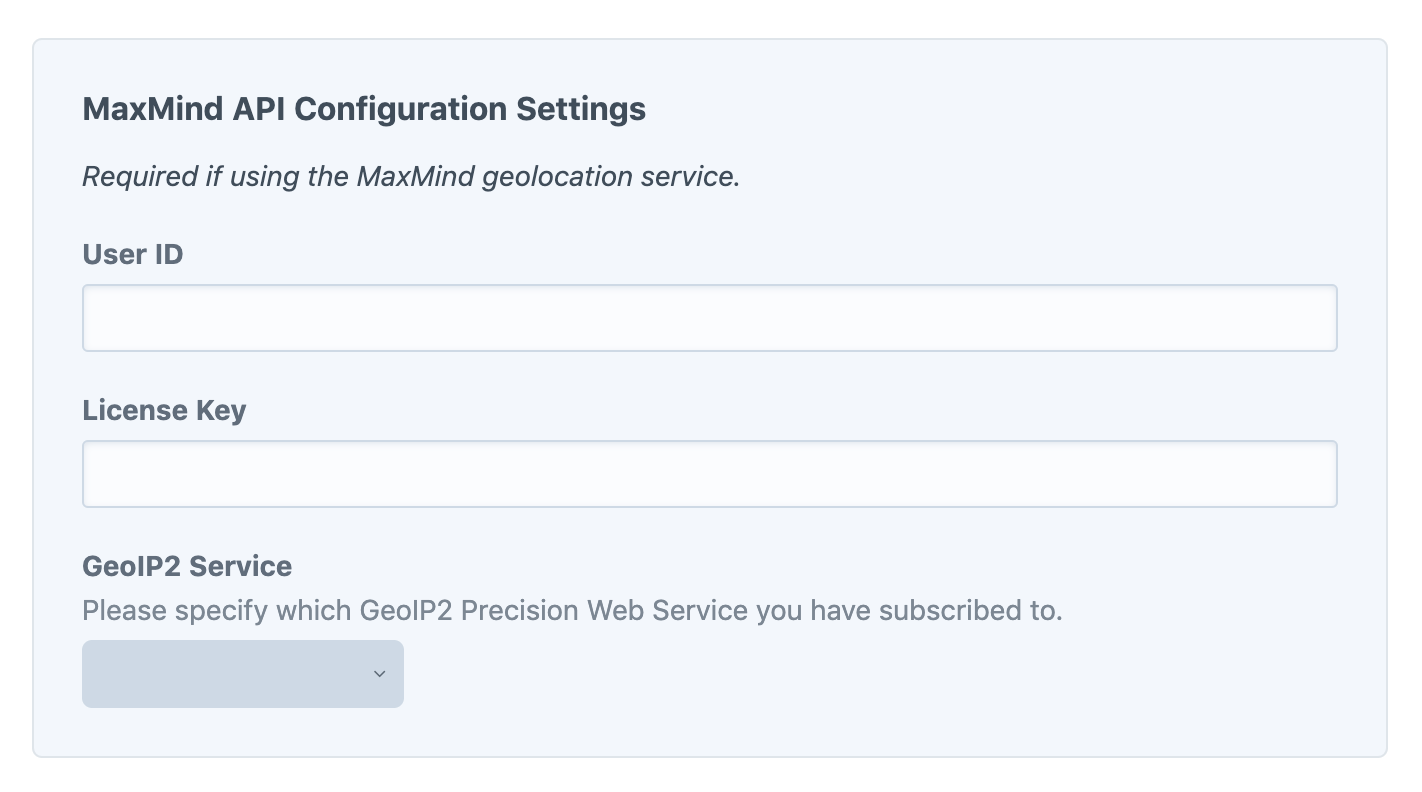
List of Service Providers
For more information about the various services, take a look at the complete list of Geolocation Service Providers.
Internal Use Only
While you will never need to interact with it directly, the Settings Model is the standard Craft model which manages the plugin settings internally.