How It Works
If you saw the animated GIF, then you've already had a glimpse of how dynamic the Address field is.
There are a few things going on simultaneously. Let's take a moment to break it down and point out each aspect of the field...
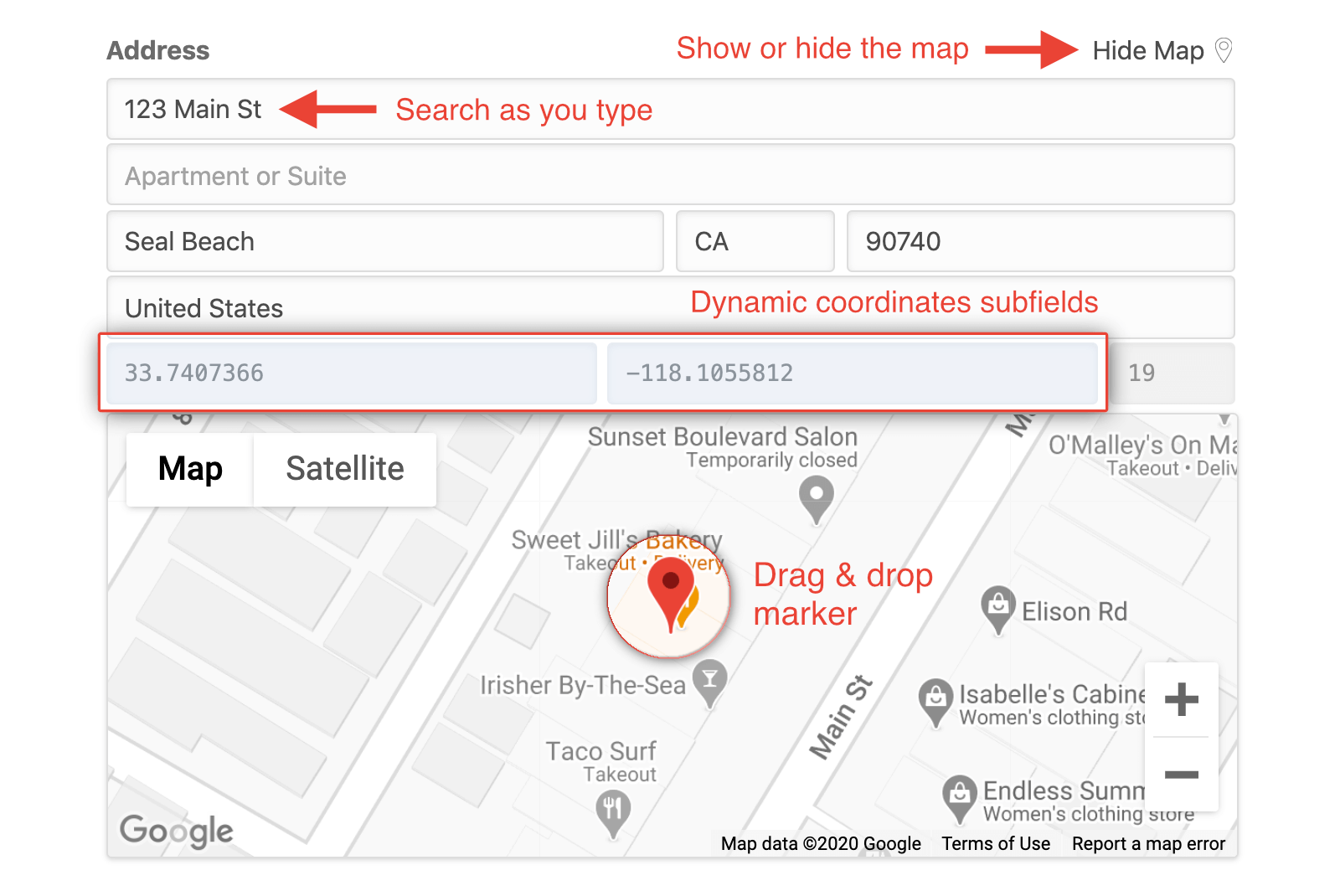
# Search as you type
When searching for a specific address, the Address field will perform an automatic lookup as you type. It quickly narrows down your search results to help you find the best possible match. Once you've identified the proper match, simply select it from the list.
Selecting an address will automatically populate each of the relevant subfields with that location's data. It will automatically set the values of both the Latitude and Longitude (even if they are hidden), as well as the current Zoom value.
# Show or hide the map
It's possible to keep the map either open or closed. By default, the map will start in the closed position. When you conduct a search, the map will automatically open to reveal the newly found location.
You will find all of this to be fully configurable within the field settings.
# Dynamic coordinates subfields
The Latitude and Longitude fields will be automatically updated any time you select a new location. They are tied directly to the marker position, so moving the marker or conducting a search will immediately affect these subfield values. Even when the coordinates subfields are hidden, their respective values will be populated and stored normally.
The Zoom subfield only changes when you zoom in or out on the map.
# Drag & drop marker
If you want to adjust the marker positioning to a more precise location, simply click to drag & drop the marker itself! The coordinates subfields will be automatically updated to account for the new position.
Fully Customizable
Take a look at the field settings page to see the many ways this field can be customized.