Notification Log
To see a detailed notification log, visit Utilities > Notification Log in the control panel:
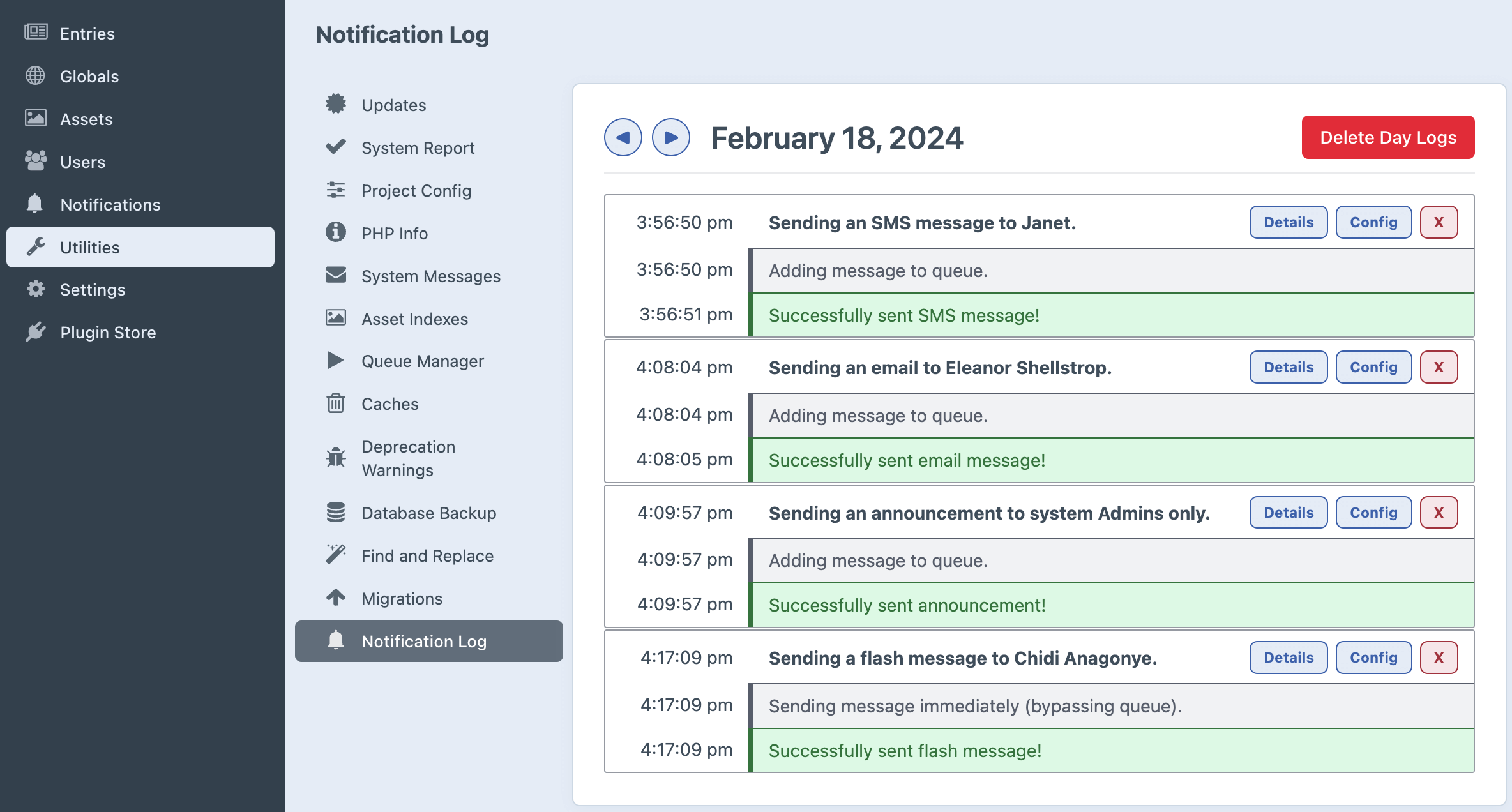
Individual log events
Each log event displays the path taken by that message as it was packed up and delivered.
Click the Details button to reveal additional information about what each message contained:
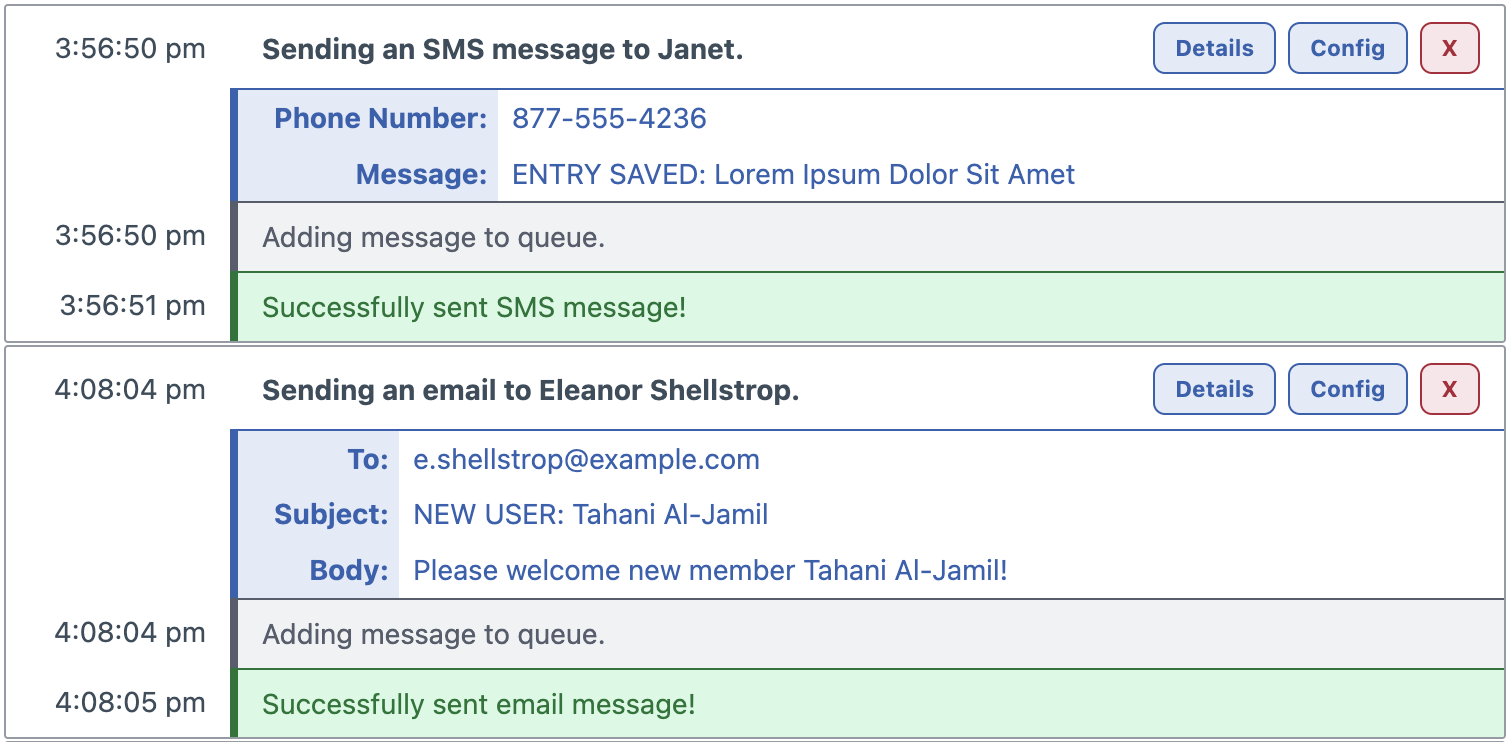
The Config button will open the original Notification which generated the outgoing message.
Deleting log events
To delete a single message log, click the X button.
To delete all logs on a given date, click the Delete Day Logs button at the top of the page.

Navigating between dates
Click the left & right arrows to move back or forward a full day.
- Left goes back to the previous day.
- Right goes forward to the following day.
- Once you have reached the current day, it will be impossible to navigate any further into the future.
TODAY
If displaying logs for the current day, a TODAY tag will appear beside the date.
Manually change date
To manually navigate, specify a date in the page URL.
.../utilities/notification-log?date=2024-02-18