Popups
A popup (opens new window) is the formal name for the bubble that pops up when you click on a marker...
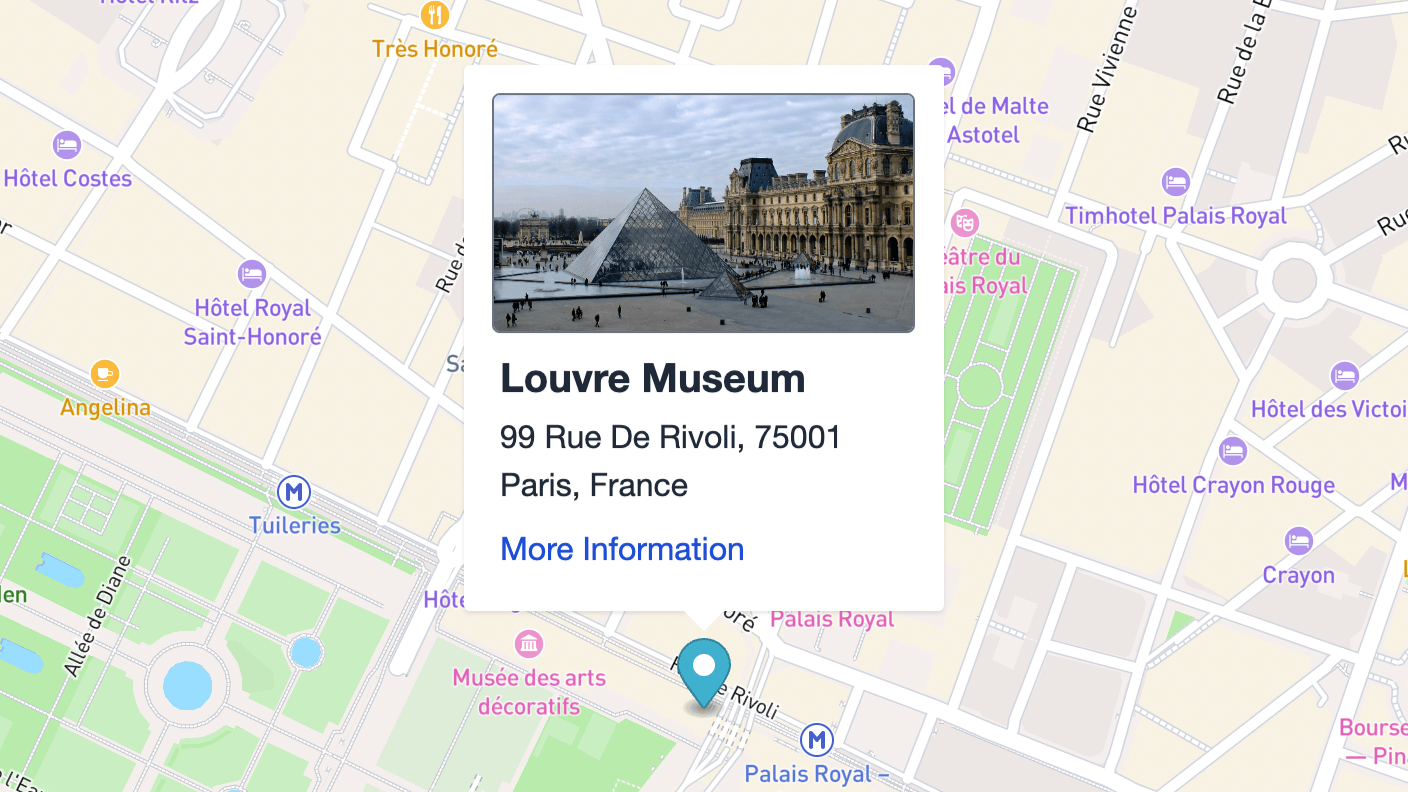
In order to add popups to your markers you'll want to specify a popupTemplate value. If needed, you can also specify any desired popupOptions.
The popup can be created using either the map or markers parameters.
{% set options = {
'popupTemplate': 'example/my-popup'
} %}
{% set map = mapbox.map(locations, options) %}
The Twig template can live anywhere you want within your templates folder.
# Twig Template Example
The following snippet produced the screenshot shown above (using Tailwind CSS):
{# Get the entry's thumbnail image #}
{% set image = entry.thumbnail.one() %}
{# This example uses Tailwind CSS #}
<div class="pl-1 pt-1">
{# Show thumbnail if it exists #}
{% if image %}
<img
alt="Thumbnail image"
src="{{ image.url }}"
style="max-width:100%"
class="rounded border border-gray-500"
>
{% endif %}
{# Show entry and address information #}
<div class="px-1 pb-1">
<div class="pt-2 text-gray-800 text-xl font-bold">{{ entry.title }}</div>
<div class="pt-1 text-gray-800 text-base">{{ address }}</div>
<div class="pt-2 text-base">
<a class="text-blue-700" href="{{ entry.url }}">More Information</a>
</div>
</div>
</div>
Within the context of a popup Twig template, a few magic variables will already be set. Depending on which type of value you provided for the locations parameter, some of these variables may or may not be available to you.
For example, if you specify locations as a simple set of coordinates, you will only have access to those coordinates and the map ID. But if you specify a full element, you will have access to every available variable within a popup.
# Available Variables
Depending on the context of the marker, certain variables will (or won't) be automatically available in your popup template. It depends entirely on what type of entity created the marker. The marker could have been created by any of the following types of entities:
- A normal Entry (or any other Element Type)
- An Address Model
- A simple set of coordinates
Keep reading to see which variable are available in which contexts.
# Variables for All Popups
The following variables will be automatically available to all popups...
| Variable | Description |
|---|---|
mapId | ID of the map which contains this marker. |
coords | Coordinates of this particular marker. |
# Variables for Element-based Popups
If the map markers were generated from complete elements, the following variables will also be available...
| Variable | Description |
|---|---|
markerId | ID of the marker being placed onto the map. |
element | The full element responsible for creating the marker. |
address | An Address Model derived from the element's Address Field. |
Additional Element Type Variables
For each element type, the element variable will automatically be aliased for that particular element type.
element === entry {# If marker is an Entry #}
element === asset {# If marker is an Asset #}
element === user {# If marker is a User #}
... and so on
This applies to all element types, including 3rd-party element types.
# Popup Template Errors
In the event of an error in your Twig code, an error message will be thrown. The message will be contained within the popup itself, in order to streamline debugging.
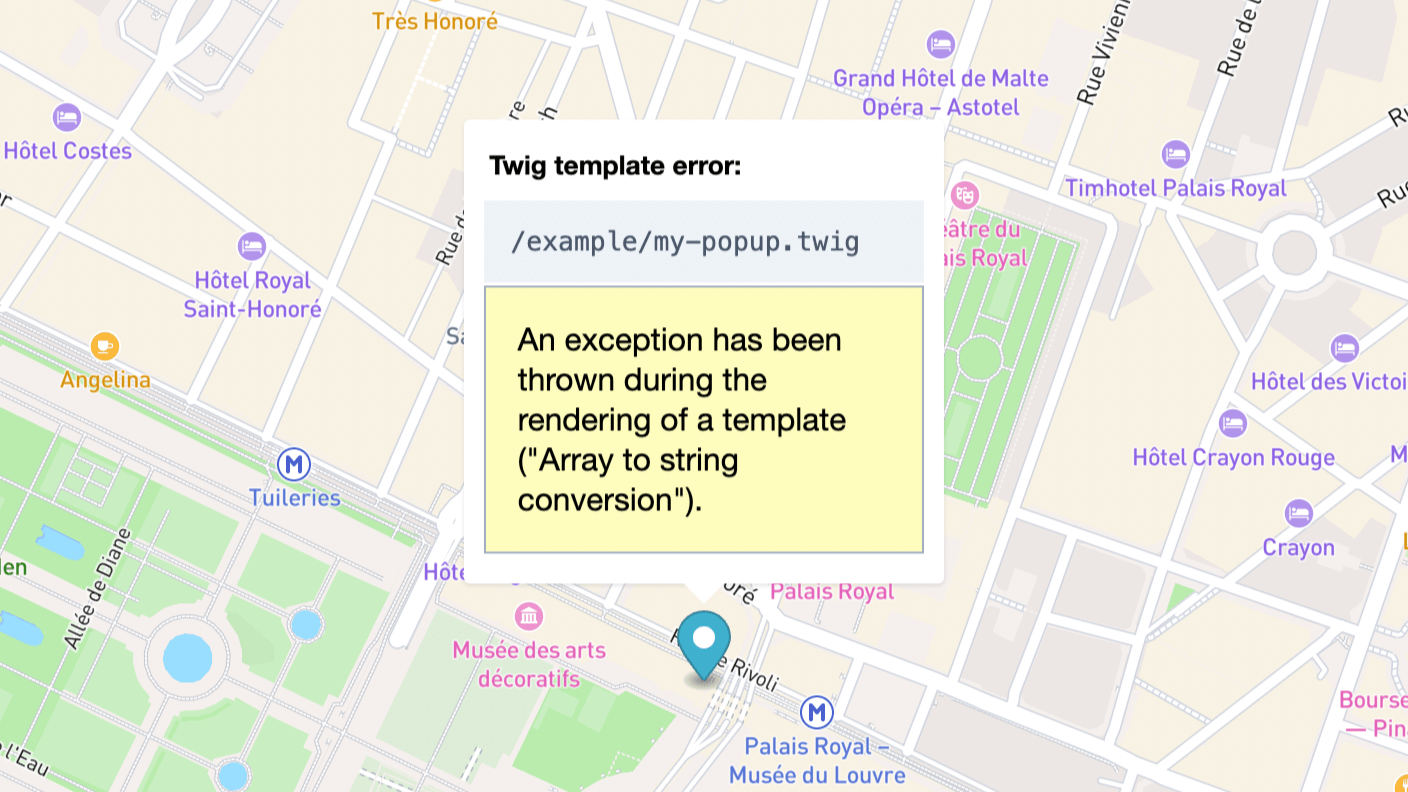
The popup will display the template path, alongside the error message being returned.