Chat Window
Sidekick adds an AI chat window to the Craft control panel with a wide variety of skills.
Here's a simple example...
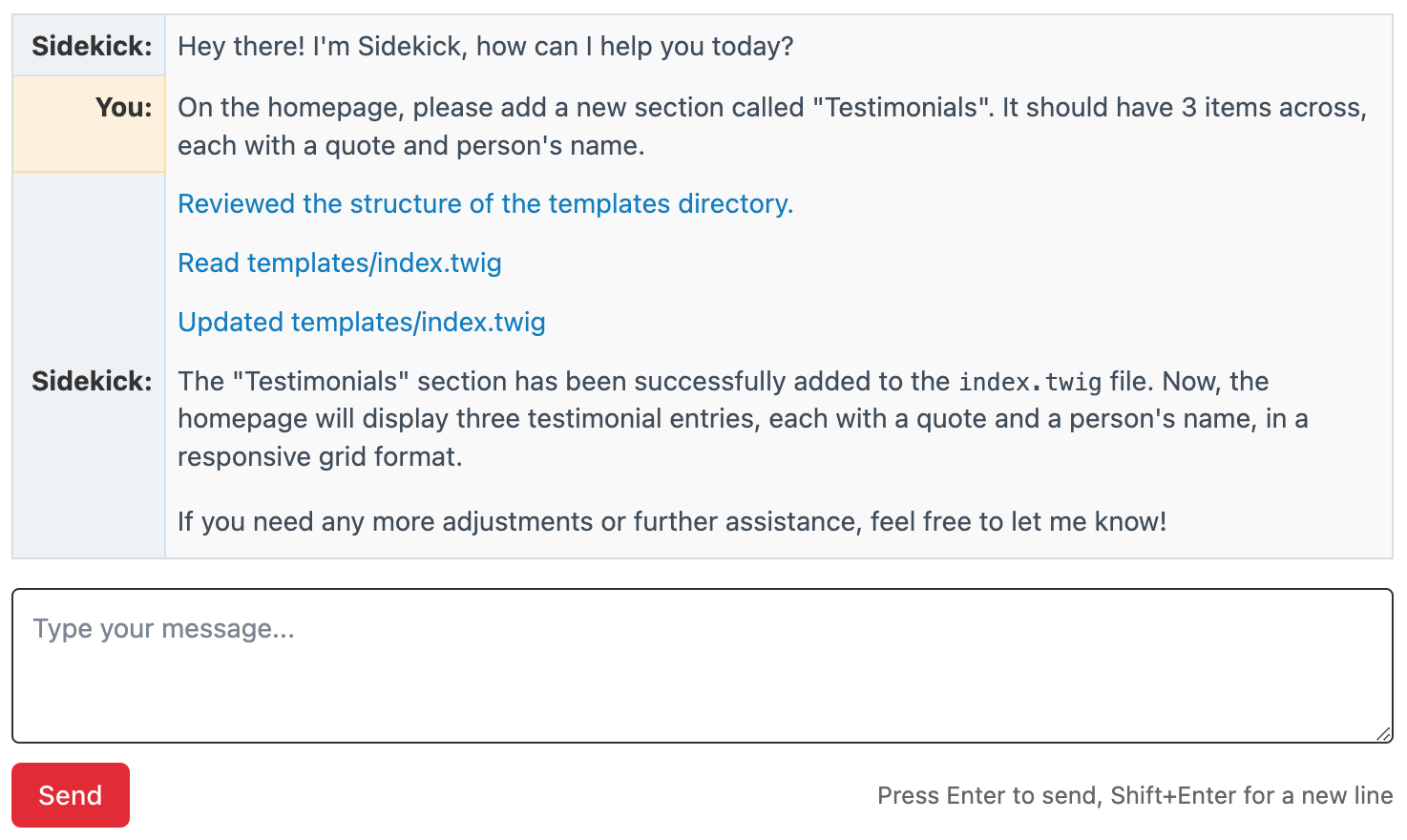
Message Types
The chat window displays different types of messages, each color-coded for clarity:
| Color | Message Type | Description |
|---|---|---|
| Black | User Messages | Your own inputs. |
| Black | Assistant Messages | Responses from the AI agent. |
| Blue | System Messages | System actions performed by Sidekick. |
| Red | Error Messages | Alerts when something goes wrong. |
Buttons Above the Chat Window

Available Skills
See the Native Skills page for a complete list of skills available in the chat window.
Clear Conversation
Clicking the "Clear Conversation" button will erase the current conversation and start a fresh chat. This is useful when you want to change the subject, or just feel like you need to start over.
It's an excellent first step when troubleshooting an issue. Sometimes you have to "turn it off and back on again", and this is how it's done in Sidekick.